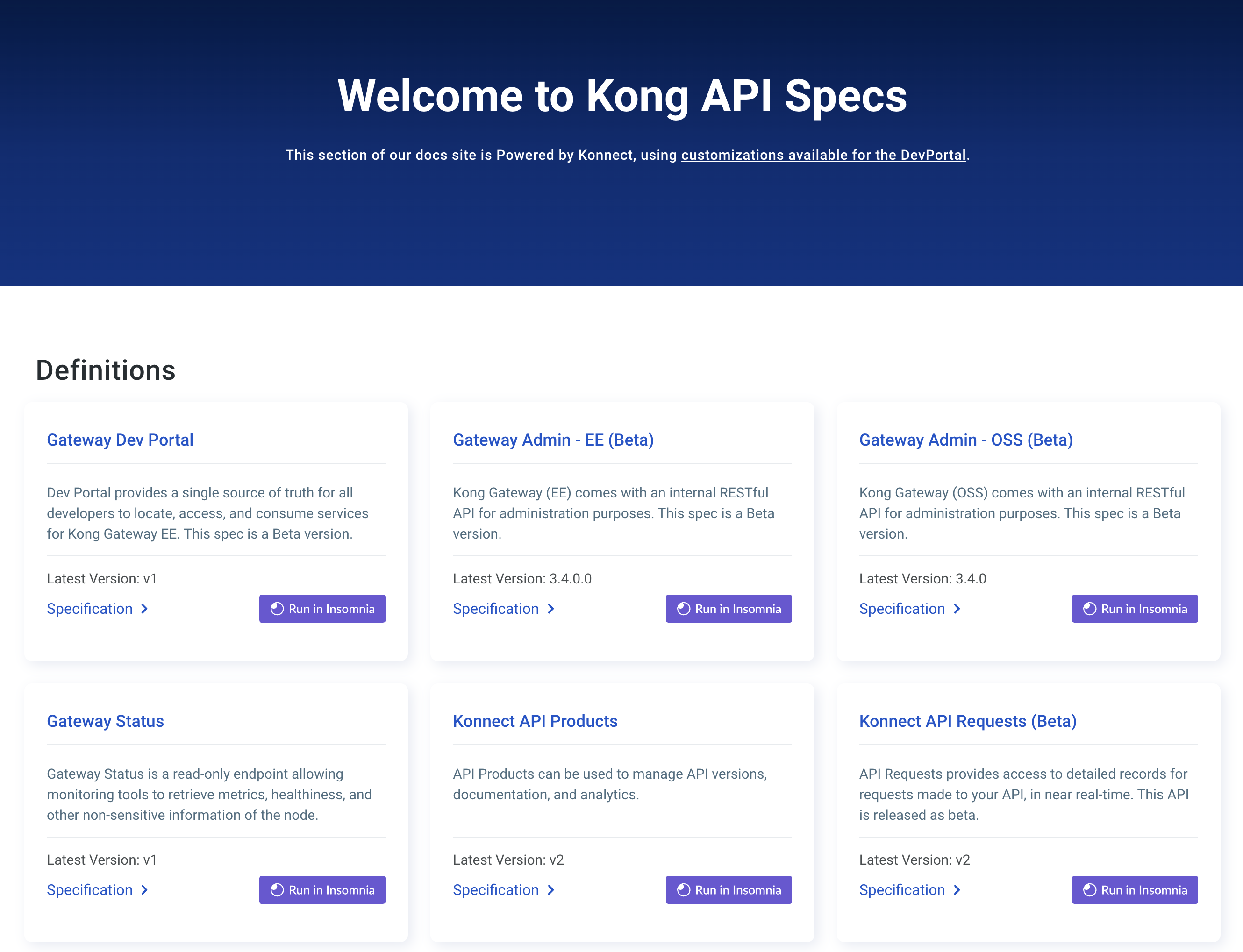このページは、まだ日本語ではご利用いただけません。翻訳中です。
Adding custom plugins in Konnect
You can manage schemas for custom plugins via the Konnect UI or
the Konnect Control Planes Config API.
After uploading a schema to Konnect, upload your
custom plugin to each data plane node, then Konnect can manage the
configuration for your plugin like any other Kong entity.
If you need to update a schema for a plugin that was already uploaded
to Konnect, there are a few considerations based on the type
of update.
See Editing or deleting a custom plugin’s schema
for more information.
Note: For adding custom plugins to a Dedicated Cloud Gateway, see
Custom plugins in Dedicated Cloud Gateways.
Prerequisites
-
Your custom plugin meets Konnect’s requirements
for Konnect.
-
The schema file must be in Lua, even if the custom plugin is written in another supported language.
For help with developing plugins, see the plugin development resources.
If you have a custom plugin written in a language other than Lua, convert the schema
into a schema.lua file before uploading it to Konnect.
-
When using the /plugin-schemas API, authenticate your requests with either a personal access token or a system account token by including it in the authentication header:
--header 'Authorization: Bearer kpat_xgfT'
Add a custom plugin to a control plane
Konnect only requires the custom plugin’s schema.lua file.
Using that file, it creates a plugin entry in the plugin catalog for your control plane.
Upload a custom plugin schema to create a configurable entity in Konnect:
Note: The UI is not available when using KIC in Konnect. Please use the Konnect API instead.
- From the Gateway Manager, open a control plane.
- Open Plugins from the side navigation, then click Add Plugin.
- Open the Custom Plugins tab, then click Create on the Custom Plugin tile.
- Upload the
schema.lua file for your plugin.
- Check that your file displays correctly in the preview, then click Save.
Upload the schema.lua file for your plugin using the /plugin-schemas endpoint:
curl -i -X POST \
https://{region}.api.konghq.com/v2/control-planes/{controlPlaneId}/core-entities/plugin-schemas \
--header 'Content-Type: application/json' \
--data "{\"lua_schema\": <your escaped Lua schema>}"
Tip: You can use jq to pass your schema directly from the file instead of manually escaping it:
--data "{\"lua_schema\": $(jq -Rs '.' < REPLACE-PATH-TO-SCHEMA-FILE)}"
You should get an HTTP 201 response.
You can check that your schema was uploaded using the following request:
curl -i -X GET \
https://{region}.api.konghq.com/v2/control-planes/{controlPlaneId}/core-entities/plugin-schemas
This request returns an HTTP 200 response with the schema for your plugin as a JSON object.
Uploading a custom plugin schema adds the plugin to a specific control plane.
If you need it to be available in multiple control planes, add the schema individually to each one.
Upload files to data plane nodes
After uploading a schema to Konnect,
upload the schema.lua and handler.lua for your plugin to each
Kong Gateway data plane node.
If a data plane node doesn’t have these files, the plugin won’t be able to run on that node.
Konnect does not support plugins with api.lua, daos.lua, or migration.lua.
Follow the Kong Gateway plugin deployment and installation instructions
to get your plugin set up on each node.
If you are running Kong Gateway on Docker,
the plugin needs to be installed inside the Kong Gateway container
for each node.
Copy or mount the plugin’s source code into the container.
Let’s consider this sample custom plugin. This is composed of a
schema.lua and a handler.lua file. On your filesystem, let’s create a
similar path structure to the following:
.
└── kong
└── plugins
└── example-plugin
├── handler.lua
└── schema.lua
You can do this in one of two ways: mounting the files with docker run, or
using a Dockerfile.
To mount and enable this custom plugin on a data plane node:
- In your control plane, go to Data Plane Nodes, then click New Data Plane Node.
- Choose Linux (Docker) and Generate a certificate.
-
Copy the generated docker run command and add the following snippet to it:
-v "/tmp/plugins/kong:/tmp/custom_plugins/kong" \
-e "KONG_PLUGINS=bundled,example-plugin" \
-e "KONG_LUA_PACKAGE_PATH=/tmp/custom_plugins/?.lua;;" \
Substitute your own source and target paths, as well as the plugin name.
A sample quickstart command would look something like this:
docker run -d \
-v "/tmp/plugins/kong:/tmp/custom_plugins/kong" \
-e "KONG_PLUGINS=bundled,example-plugin" \
-e "KONG_LUA_PACKAGE_PATH=/tmp/custom_plugins/?.lua;;" \
-e "KONG_ROLE=data_plane" \
-e "KONG_DATABASE=off" \
-e "KONG_VITALS=off" \
-e "KONG_NGINX_WORKER_PROCESSES=1" \
-e "KONG_CLUSTER_MTLS=pki" \
-e "KONG_CLUSTER_CONTROL_PLANE=<example>.cp0.konghq.com:443" \
-e "KONG_CLUSTER_SERVER_NAME=<example>.cp0.konghq.com" \
-e "KONG_CLUSTER_TELEMETRY_ENDPOINT=<example>.tp0.konghq.com:443" \
-e "KONG_CLUSTER_TELEMETRY_SERVER_NAME=<example>.tp0.konghq.com" \
-e "KONG_CLUSTER_CERT=<cert>" \
-e "KONG_CLUSTER_CERT_KEY=<key>" \
-e "KONG_LUA_SSL_TRUSTED_CERTIFICATE=system" \
-e "KONG_KONNECT_MODE=on" \
-p 8000:8000 \
-p 8443:8443 \
kong/kong-gateway:<version>
- Run the command to start a data plane node with your custom plugin loaded in.
To copy the plugin using a Dockerfile instead, see the Kong Gateway custom plugin docs.
You can now configure this custom plugin like any other plugin in Konnect.
Caution: Carefully test the operation of any custom plugins before using them in production. Kong is not responsible for the operation or support of any
custom plugins, including any performance impacts on your Konnect
or Kong Gateway deployments.